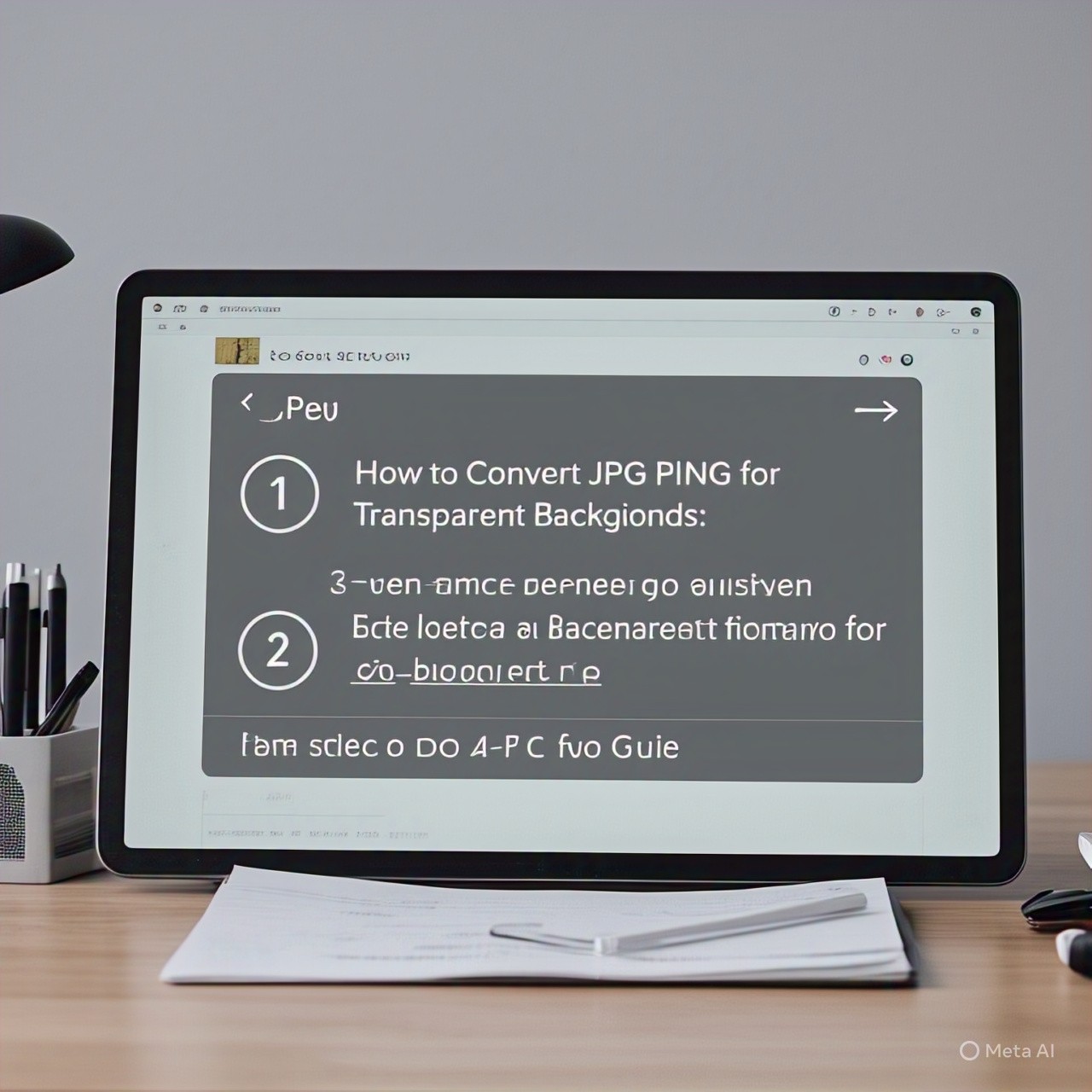How to Convert JPG to PNG for Transparent Backgrounds: Step-by-Step Guide
Converting JPG images to PNG with transparent backgrounds can transform your visuals, making them versatile and professional-looking. This guide breaks down the process into easy-to-follow steps, ensuring you maintain image quality while achieving crisp transparency.
Starting with a well-prepared JPG, you’ll learn how to select the right tools, understand the balance between manual and automated background removal, save the final image correctly, and optimize it for various uses. Let’s dive in and make your images shine!
Preparing Your JPG Image for Conversion
Before you start converting, it’s crucial to prepare your JPG image properly. The quality of your original image sets the tone for how clean and precise your transparent PNG will be.
Start by using a high-resolution JPG — this means the image has plenty of pixels to work with, allowing you to capture fine details when removing the background. Low-res images tend to blur edges or lose detail, which makes clean transparency harder to achieve.
Next, tidy up the image: crop out unnecessary parts to focus on the main subject. Adjust brightness, contrast, and sharpness if needed, because a clear, well-lit image helps tools distinguish the foreground from the background more easily.
If your JPG has a busy or complex background, consider simplifying it before conversion. A plain or contrasting background will make background removal smoother and reduce the need for tedious manual edits.
Choosing the Right Tools for Background Removal
The good news? You have options! From simple online tools to professional software, the choice depends on your skill level, time constraints, and the complexity of your image.
If you’re after quick results, online background removers like Remove.bg or Canva’s background tool work wonders. They use AI to automatically detect and erase backgrounds within seconds. This is perfect for straightforward images or when you need to convert many files fast.
For those wanting more control, desktop software like Adobe Photoshop or GIMP offers powerful selection and masking tools. Photoshop’s Magic Wand, Pen Tool, and Select Subject features let you meticulously cut out backgrounds, perfect for complex images with fine details like hair or transparent objects.
Choosing the right tool helps strike the perfect balance between ease and precision.
Manual vs. Automated Background Removal: Pros and Cons
So, should you trust a bot or take the reins yourself? Automated tools are speedy and great for simple backgrounds. However, they sometimes miss fine edges or blend areas, especially with intricate details or overlapping colors.
Manual removal gives you full control, enabling you to zoom in and carefully erase or mask areas. It takes more time and patience but produces cleaner results for tricky images.
A smart approach combines both: start with an automated tool to remove the bulk of the background, then refine the edges manually. This way, you save time while still getting that professional finish.
For Mor Info To Visit Her My Website: https://jobmadework.com/